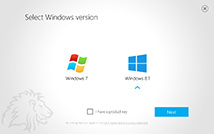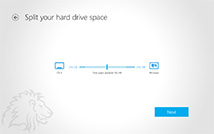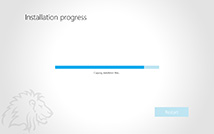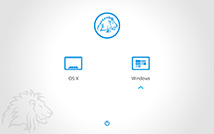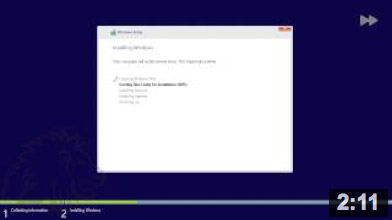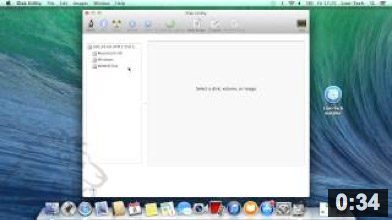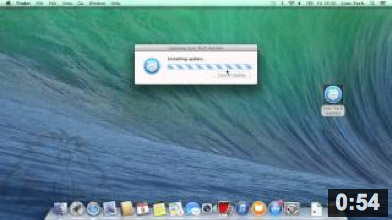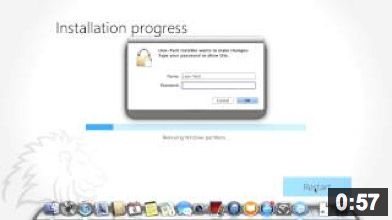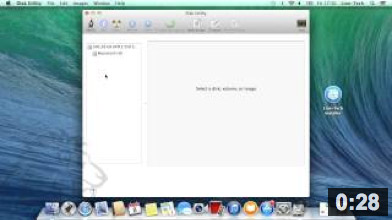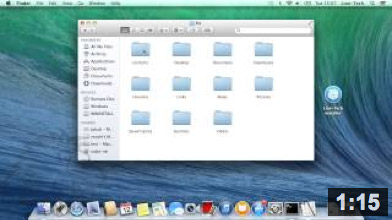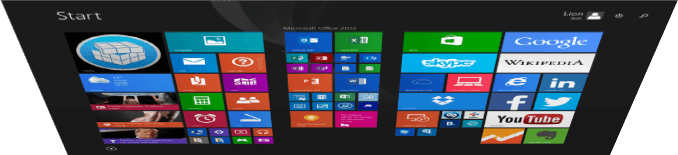
Get Windows on your Mac in 3 clicks
Lion-Tech Installer is a specially crafted installer to get Windows 10, Windows 8.1 or Windows 7 installed on your Mac with just a few clicks. After that you can use all the Windows software and games as on a PC. We don't use any virtualization and thanks to perfectly tuned Mac hardware you will get much higher performance than you are used to.
No external media
You don't need the installation DVDs or a flash drive. All files will be automatically downloaded from the internet.
Always in your language
Leave the dictionary behind. Lion-Tech Installer selects the right language of your Windows.
Ready right off
All the drivers, the latest updates and your language pack are installed in one go. No extra hassle, no security holes.
Windows 10, 8.1 or 7
Although Windows 10 and 8.1 brings many interesting news, Lion-Tech Installer still offers also the Windows 7 installation.
Boot OS you want
Each time you turn on your Mac, Lion-Tech Boot Manager asks you what OS you want to boot this time.
All the software and games
You can enjoy all the Windows and OS X software and games you are used to with native performance.
UEFI with Windows 10
If you go with Windows 10 or 8.1, your battery life, GPU performance and boot times are pushed to the maximum.
Repair, reinstall & remove
You can always restore your Mac back to the state before installation or use repair or reinstall features to maintain Windows.
Always the latest version
Lion-Tech Installer will automatically check for the new versions upon start. One less thing to worry about.
How does it work
The Lion-Tech Installer is a Mac application which will prepare your Mac to run Windows, download all the necessary files and then start the Windows installation. The entire process contains just 3 steps:
- Choose the Windows version you want to install. Lion-Tech Installer offers Windows 7, Windows 8.1 and Windows 10. In case you own a Windows license, you can also insert your product key.
- You can adjust the amount of hard drive space to be dedicated to Windows and OS X partitions, but the default setting is suitable for most users.
- Wait for Lion-Tech Installer to download all the necessary Windows files before the installation begins.
From now on, each time you start your Mac, Lion-Tech Boot Manager allows you to choose the operating system you want to boot. You can see the overview of the entire process on screenshots below.
Frequently asked questions
-
Can I use the installer without purchasing the Windows license (product key)?
Yes, you can. You can skip inserting the product key during the installation, Windows will then run in 30-day evaluation mode.
-
Can I use the installer if I don’t have my own Windows installation media?
Yes, you can. Lion-Tech Installer will download all the necessary files for you from an online source.
-
But can I use my own Windows installation media if I have it?
messages.base.faq.answers.ownMedia -
I don’t own a Windows license. Where can I buy one?
You can either go to the Microsoft online store, your local Microsoft reseller or install Windows in evaluation mode. The option to purchase the Windows license will then be offered to you during the Windows activation process.
-
Can I use the Installer on more than one Mac?
No, once installed, the Installer is bound to the serial number of your Mac. You can however reinstall Windows or upgrade to higher editions on this machine without any limitations.
-
Will my Mac’s warranty stay covered after using the Installer?
Absolutely. Lion-Tech Installer won't affect your warranty in any way.
-
What Windows version should I choose?
Windows 8.1 offers many new features and faster and cleaner performance. Windows 7 suits more for the conservative or backwards-compatibility needs. On Retina Macs we always suggest to go with Windows 8.1 or Windows 10.
-
What Windows edition does the Installer install?
If you already own a Windows license, you will be prompted to insert the product key and select the corresponding edition of Windows which will be installed. If you do not own a Windows license, Windows 10, Windows 8.1 or Windows 7 Home Premium will be installed. You could afterwards upgrade to any of the higher editions.
-
Are 32-bit versions of Windows supported?
Only 64-bit versions of Windows are supported. 64-bit versions provide better forward compatibility and better performance on all current 64-bit Macs.
-
Does the Installer work on all Macs?
The Installer works on almost all Macs sold since 2010. Supported Mac models include:
- MacBook Pro with Retina display (late 2012 and newer)
- MacBook Pro (mid 2010 and newer)
- MacBook Air (mid 2011 and newer)
- iMac (mid 2010 and newer)
- Mac mini (mid 2011 and newer)
- Mac Pro (early 2009, mid 2010, late 2013 - Windows 10 and Windows 8.1 only)
messagesproducts.installer.faq.p1
Video Tutorials
User’s Guide
- HTML version
- PDF version (ready for print)